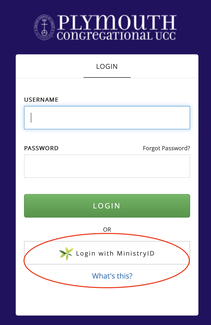F1Go
F1Go (short for "FellowshipOne Go") is our church management software, which includes the directory and our mobile app.
You can access F1Go through the app or a web browser. Directions for both are below.
You can access F1Go through the app or a web browser. Directions for both are below.
On a Smartphone or Tablet - USE OUR APP
Via the Web
Already set up? Click to log in using the web
Startup instructions below. If you can't log into F1Go, please call or email Barb (970-482-9212) to make sure you are in our database.
First-Time Login: Browser
Instructions for changing your password are at the bottom of this page.
Once you are set up, you can bookmark the browser link or log in from the button at the top of this page.
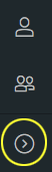
Note: the first time you log in, the left menu starts collapsed. Click the arrow (circled in yellow) to "uncollapse" the menu and show the names of the menu items.
To change your password
First log in using the username and password you already have.
- On the “F1 Go” web page, click the word “ACCOUNT” at the top
- Type and confirm your desired new password, and then click the “Save” button at the bottom of the screen (DON'T click the box at the bottom labeled "reset password and mail user account details")
Related Documents
F1Go privacy policy and F1Go procedures document